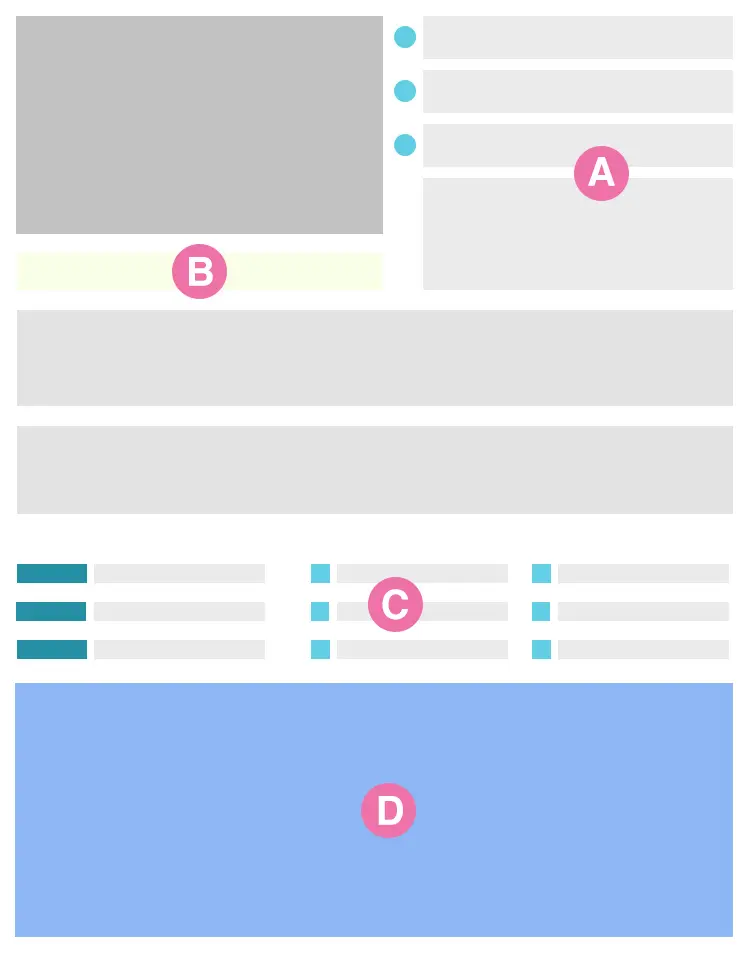
How to create a listing
Our listing process is very simple. You can either create an account using our ![]() button, or use our dynamic LIST A BUSINESS creator. Create either a single account, for single listings, or a broker account for multiple listings.
button, or use our dynamic LIST A BUSINESS creator. Create either a single account, for single listings, or a broker account for multiple listings.
Follow the prompts, make sure you enter your one time password (OTP) and your account will be created. Your OTP will get emailed to your email address. This is a security requirement to protect your account.
To create your listing use our LIST A BUSINESS creator.
List A Business Creator
- A: Enter the address and listing details
- B: Choose an appropriate image set. Each images need to be under 500kb. The first image is the featured image of the listing.
- C: Enter the features of the listing (ie. number of seats, license details, management details)
- D: Adjust the map marker if needed.
Listing Preview
As you enter the details of your listing, you will see what it will look like through the listing preview. You can also view a full single listing preview.
- The front page listing, and Advanced Search listing will look like this.
- Choose the type of listing that you require – feel free to take a sneak peak at the listing with the PREVIEW FULL LISTING button.
- The payment options and listing duration will then show. Choose what package best suits your needs and budget.
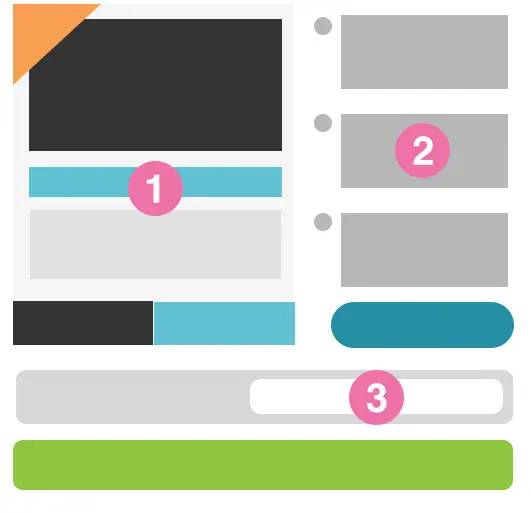
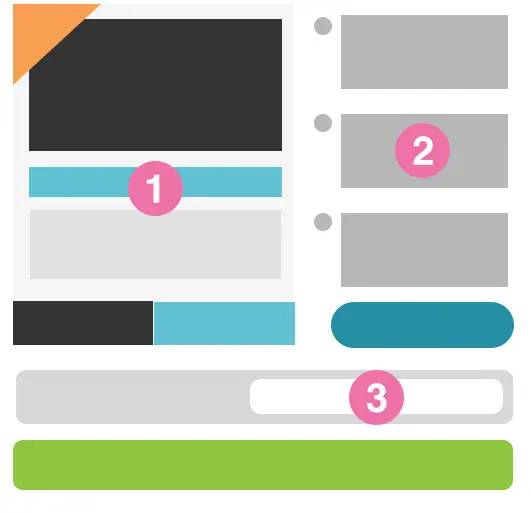
Activate Listing
As we allow your account and listing to be created free of charge, to activate it and make it visible to sellers, you must activate it and choose the appropriate package that best suits your needs.
- Click on the YOUR LISTINGS button in the main navigation.
- Find the cafe listing that you want to make live to sellers.
- Click on the ACTIVATE button and choose your payment options.
It is that easy!
